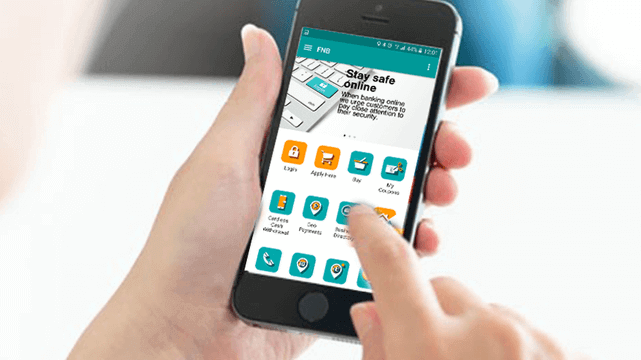The FNB App gives customers an unparalleled user experience when banking with your smartphone. The FNB Banking App is available to download for free for both Apple iOS and Android devices. The good part about the First National Bank App is that non-FNB customers can download and use the app even if they don’t have an FNB bank account. In this article, you’ll learn how to download, activate and use the FNB App.
ALSO READ: FNB launches a Virtual Card to expand its payments ecosystem for individuals and businesses
According to FNB’s official website, their app is South Africa’s first banking application for smartphones and tablets and it’s the most convenient way to do anywhere, anytime banking.
How to Download the FNB App
The FNB App download process is easy. You need to be connected to the internet and a smartphone. Follow the below easy steps on how to download the FNB Banking App.
- STEP 1: Visit Google Play or Apple Store on your smartphone
- STEP 2: Search for “FNB Banking App”
- STEP 3: Click “Install” to download the banking app
- STEP 4: Once the FNB App is downloaded to your smartphone, tap “Open”
- STEP 5: Click on “Register” and enter your Online Banking User ID
- STEP 6: Log into FNB Online Banking from your PC or laptop and confirm that you wish to link your smartphone to your Online Banking profile
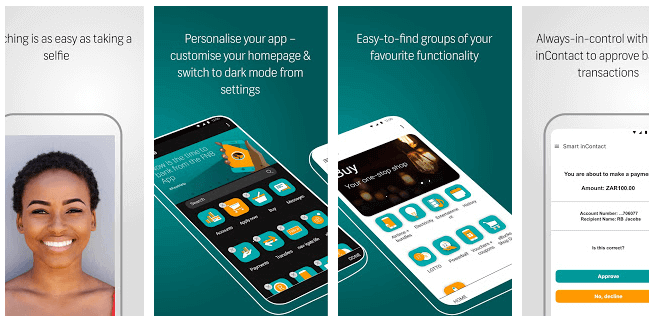
How to link your FNB App to your Online Banking Profile
There is also another way to link your FNB Banking App your Online Banking profile. If you are not registered for Online Banking follow these steps:
- STEP 1: Tap your FNB Banking App
- STEP 2: Select I do not have Online Banking
- STEP 3: Enter your South African ID / passport number and then select Continue
- STEP 4: Enter your account number and select Continue
- STEP 5: Create a username and select Continue
- STEP 6: Create a password and confirm your password. Select Continue
- STEP 7: Enter your cellphone number to set up your OTP (One Time Pin)
- STEP 8: Confirm that you would like to register for the Banking App and Online Banking and that you want to link your device. Read and the terms and conditions then select Confirm
Congratulations, your app has been linked to your internet banking profile. You can login to your FNB Banking App.
FNB Banking App Login
- STEP 1: Launch the FNB Banking App on your smartphone
- STEP 2: Select “Login” and enter your Online Banking password and then click “Login”
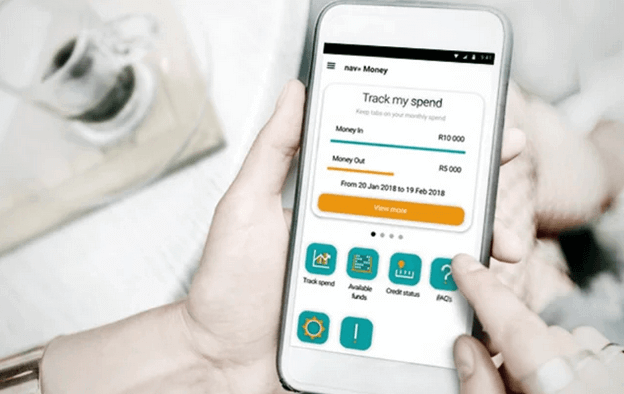
FNB Banking App Features
- Transfer money between accounts
- Make payments
- View detailed balances and transaction history
- Manage your FNB cards
- Buy prepaid electricity, airtime and data
- Forex transacting
- Access an FNB Call Centre Directory
- Manage your Business eBucks account
Image Courtesy: www.fnb.co.za