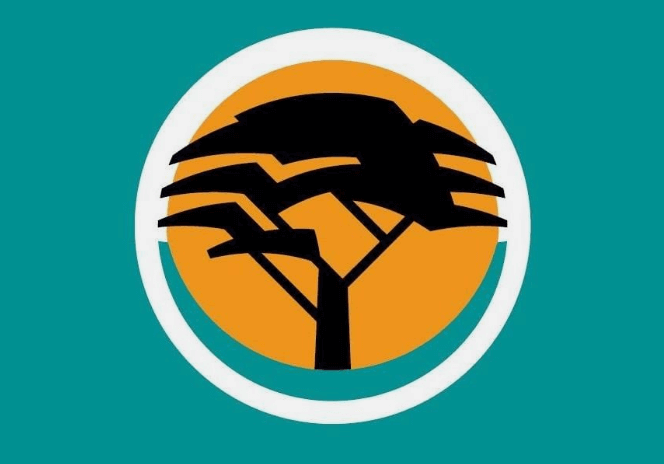FNB Online Banking allows FNB customers to manage their money online 24/7. With FNB online banking platform, you can make online payments, buy forex, view balances, transfer funds between different accounts, active, cancel or order FNB cards.
What is FNB Online Banking?
FNB Online Banking, also known as FNB web banking or FNB Internet Banking, is an electronic payment system developed by First National Bank. This online system allows FNB clients to conduct a range of financial transactions through the FNB app or website.
How to register for FNB Online Banking
FNB Online Banking offers a range of transfer and payment facilities. Once you have successfully registered for FNB Internet Banking and created your profile, you can also add other users to your profile and assign different roles to these users. You have the full power to add, modify or delete their details on your FNB profile. Below are the steps you need to follow to register for FNB Online Banking:
STEP 1: Go to www.fnb.co.za
STEP 2: Click on the “Register” tab
STEP 3: Select the “Register with my Card and ATM PIN details” option for personal Online Banking registrations
STEP 4: Enter your details in the fields displayed on your screen
STEP 5: Tick the box to acknowledge you have “Read and accept the Terms & Conditions”
STEP 6: Click the “Continue” button
STEP 7: Verify your personal details and set up your user ID and password to access your FNB profile online
STEP 8: Then click the “Register” button
STEP 9: Review the confirmation screen and if you everything is correct, then click the “Confirm” button
STEP 10: A pop-up window will show your FNB Online Banking registration details. Choose “Login Now” to Sign In to your FNB Online Banking profile with your user ID and password.
Please Note: For security reasons you need to visit an FNB branch or an FNB ATM to validate your registration before you can start sending payments on your online banking profile.
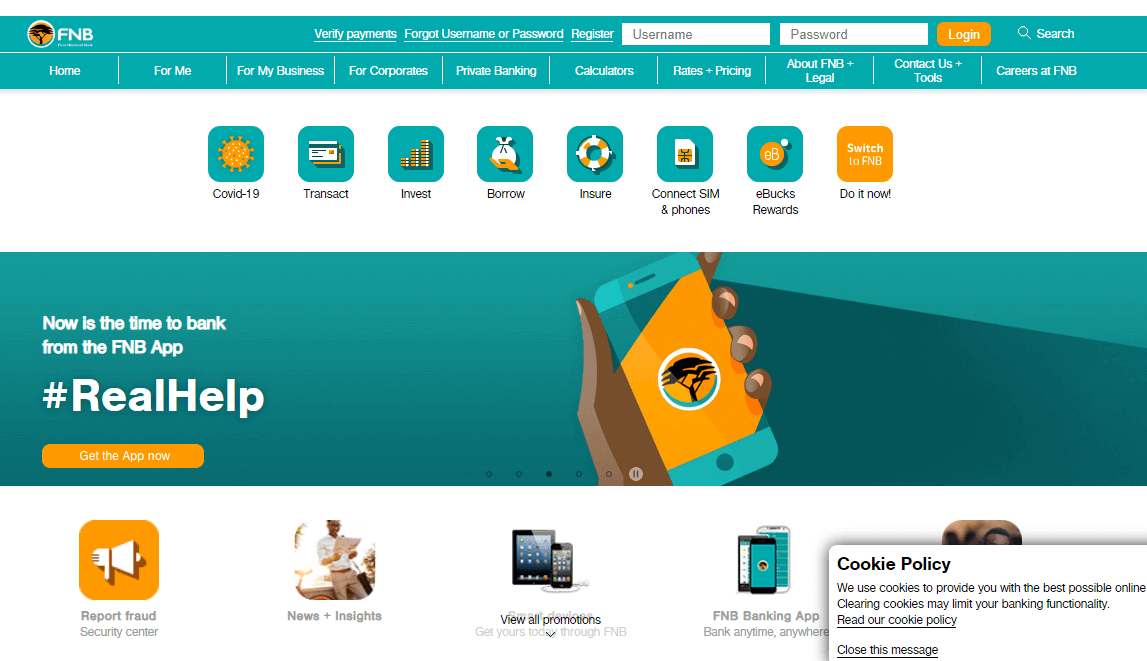
How to activate your FNB Online Banking via an ATM
Follow the below steps to activate your Online Banking using an FNB ATM.
STEP 1: Go to your nearest FNB ATM and insert your card
STEP 2: Enter your personal identification number (PIN)
STEP 3: Select “More Options” on the Main Menu
STEP 4: On the Services Menu choose “Cellphone/Online Banking”
STEP 5: Select “Verify FNB App/Online Banking”
STEP 6: Select “Accept” to be fully registered for FNB Online Banking
STEP 7: Start to transact online
STEP 8: Take your receipt as proof of Online Banking registration
FNB Online Banking Features
Below are the things you can do with with FNB Internet Banking:
- View balances and transaction history
- Send money with eWallet
- Add, edit or delete recipients
- Make payments
- Transfer funds between accounts
- Buy airtime on any mobile network provider
- Download transaction history
- Cancel lost or stolen ATM cards
- View a list of public recipients
- Receive payment notifications by SMS, fax and email
- View a list of public recipients
- Buy Forex
- Send and receive global payments
How to reset FNB Online Banking username and password
If you already have FNB Online Banking profile and was using it, but somehow you don’t remember your username, then you may be able to reset your FNB username. Follow the below steps and we will show you how to reset.
How to Reset FNB Online Banking Username
STEP 1: Go to FNB Website www.fnb.co.za
STEP 2: Click on “Forgot Username or Password” option
STEP 3: Select Reset User ID
STEP 4: Enter your ID/Passport Number and Password
STEP 5: Select “Continue”
STEP 6: Enter a new User ID
STEP 7: Select “Continue”
STEP 8: You will receive your One Time Pin (OTP) to your cellphone number
STEP 9: Enter your OTP
STEP 10: Click “Submit”
STEP 11: Your Online Banking username is now reset. You can now login to your FNB Online Banking profile
How to Reset FNB Online Banking Password
STEP 1: Go to FNB Website www.fnb.co.za
STEP 2: Click on “Forgot Username or Password” option
STEP 3: Choose “Reset Password”
STEP 4: Enter your User ID and ID/Passport Number
STEP 5: Click “Update”
STEP 6: Enter a new password and confirm the new password
STEP 7: Then click the “Reset Password” button
STEP 8: FNB will send you a One Time Pin (OTP) to the cellphone number you registered FNB Online Banking with
STEP 9: Enter the OTP
STEP 10: Click “Submit”
STEP 11: A pop-up window will appear. Choose “Login” to login to your FNB Online Banking using your username and new password
Image Courtesy: fnb.co.za