Capitec Internet Banking allow Capitec Bank customers perform transactions on their smartphone, tablet, computer or laptop. Also known as Capitec Online Banking, allow customers to sign in and perform activities such as making payments, viewing balance, buying airtime and many more. In this article, you will learn what Capitec Internet Banking / Capitec Online Banking is, how to register for internet banking and how does it it.
ALSO READ: How to use Standard bank internet banking
What is Capitec Internet Banking?
Capitec Internet Banking, also known as Capitec Online Banking, is Capitec’s online payment system that allows Capitec customers to perform a range of financial transactions on the Capitec’s website.
How Does Capitec Internet Banking Work?
Capitec Internet Banking means accessing your Capitec bank account and performing financial transactions via the internet on your computer, laptop, tablet or smartphone. The way internet banking works is that it’s fast, easy-to-use, free and allows customers to carry out a number of tasks such as transferring money and paying bills without having to visit the Capitec branch.
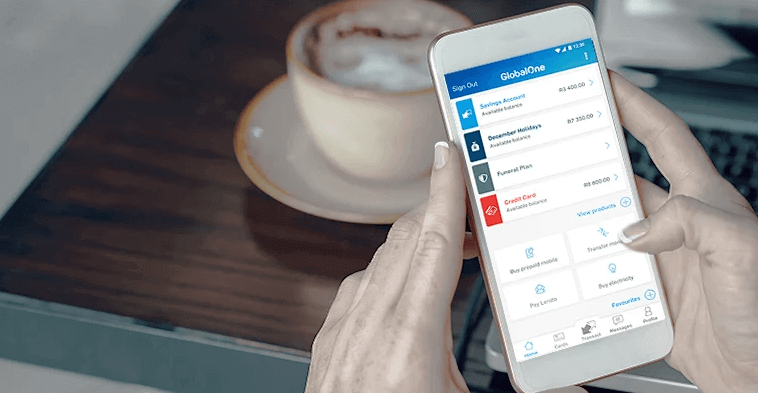
How to Register for Internet Banking for Capitec
How do I register for Capitec Online Banking?To register for internet banking, you need to visit your nearest Capitec Bank branch with your Capitec Bank card and cellphone. No registration fees. No monthly subscription fees. That’s how you register for Internet Banking for Capitec Bank.
How to Login to Capitec Internet Banking
To login to Capitec Online Banking, you need your username and password. Your username is your account number which is linked to your Remote Banking profile for identification purposes. Your password is 6 – 18 characters long and includes letters and/or numbers. This password will be replaced by the Remote PIN when you register for the cellphone banking app.
Your Remote PIN is a secret number that you choose when you activate Remote Banking for the first time. The Remote PIN must be used on the Internet (and Capitec app) when you sign in to Remote Banking or approve transactions.
Here’s How to Login to Capitec Internet Banking
- STEP 1: Go to https://www.capitecbank.co.za/
- STEP 2: Click “Internet Banking” on your top right hand corner
- STEP 3: You will be redirected to the Capitec Internet Banking Login Page (Remote Banking)
- STEP 4: Enter your “Account number/username” and “Password/Remote PIN” and then click “Sign In”
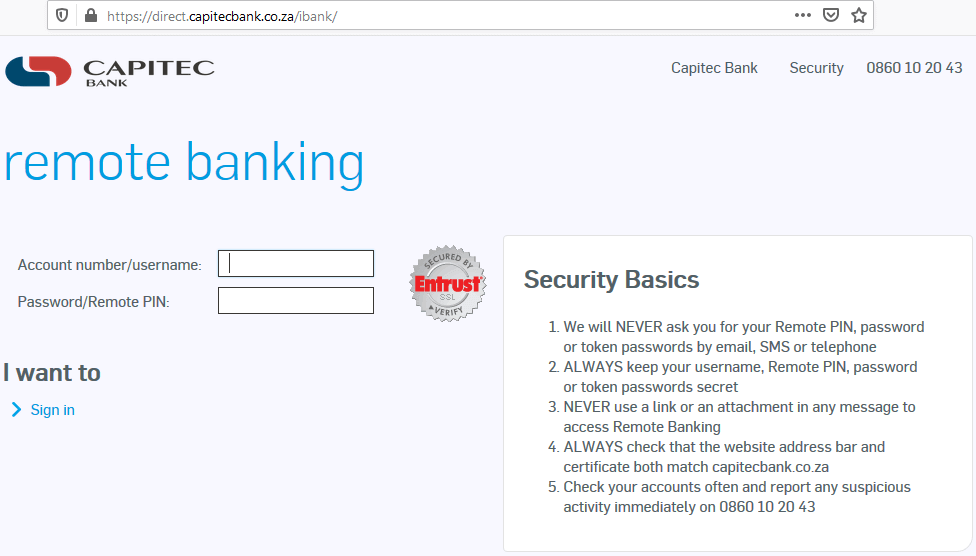
Please note that Capitec Bank will never ask you for your Password or Remote PIN or token passwords by SMS, telephone or email. Your login details must be kept secret and not share with anyone. The bank also urges its customers to NOT use a link or an attachment in any message to access Capitec Online Banking. If you see any suspicious activity on your accounts, immediately call this number 0860 10 20 43 and report the incident.
Things to Do On Capitec Internet Banking
Once you’ve successfully logged to Capitec Online Banking, you will be able to perform various financial transactions including:
- Checking balance on your accounts (savings or fixed)
- Add beneficiaries and make payments
- Transfer money between your accounts
- Buy data, airtime, SMS bundles and electricity
- Do credit facility transfers
- Update your daily card limits
- Update your daily card limits
- View or download statements
- Stop lost or stolen cards immediately
- Add recurring (stop orders) or future-dated payments
- Add recurring (stop orders) or future-dated transfers
- View your transaction and payment history and many more!
Image Courtesy: www.capitecbank.co.za
