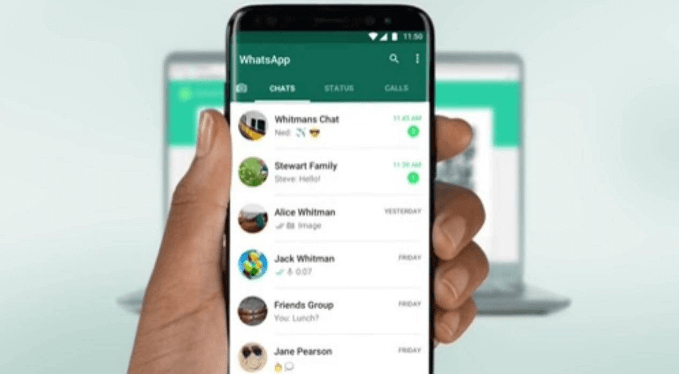Whatsapp Web service feature enables you to send and receive WhatsApp messages online on your Tablet or your Desktop PC. WhatsApp Web is basically a mirror of WhatsApp messenger which is the browser-based PC client. You use the same account on a web browser instead of using another account.
ALSO READ: New features on WhatsApp Business App will delight businesses
WhatsApp Web comes with the identical functionality as the WhatsApp on your smartphone. You can send and receive messages instantaneously using WhatsApp Web.
All the WhatsApp account messages you send and receive are synced between your mobile phone and your computer and you can see all messages on both devices. The WhatsApp Desktop and WhatsApp Web are computer based extensions of the WhatsApp account on your mobile phone. All the messages that you send through WhatsApp Web can also be seen on WhatsApp on your mobile device. WhatsApp Web is available for both iOS and Android Smartphones.
How to use WhatsApp Web on your PC?
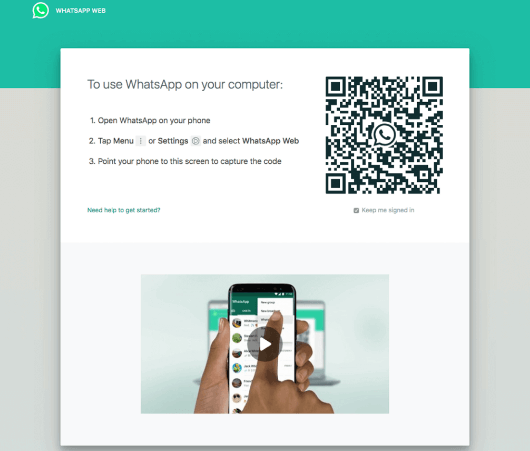
It’s easy to use WhatsApp Web on your PC or laptop. The below steps show how you how to use WhatsApp Web on PC. Make sure that you have internet connection connection for WhatsApp Web to function.
- STEP 1: Open WhatsApp on your mobile phone
- STEP 2: Click on the Settings Icon on top right or Tap Menu
- STEP 3: Select WhatsApp Web
- STEP 4: Now, visit web.whatsapp.com on the web browser on your computer
- STEP 5: Point or scan the QR Code displayed on the screen
- STEP 6: Your WhatsApp account will now be available on your PC as you scan the on-screen QR Code
- STEP 7: All your WhatsApp messages on your mobile device will be synced and will be accessible through the web
Make sure that your mobile phone camera is working properly to scan the QR code. If the camera is broken, blurry or not able to auto-focus, you won’t be able to scan the barcode and will prevent you from logging into WhatsApp on your desktop.
How to logout from WhatsApp Web?
You may logout from WhatsApp once you are done using WhatsApp Web because someone might access your WhatsApp Account on your PC if you left it opened. Learn how to how to logout from WhatsApp Web by following the below quick steps.
- STEP 1: Open WhatsApp on your smartphone
- STEP 2: Click on the Settings Icon or Menu
- STEP 3: Click on WhatsApp Web
- STEP 4: All active sessions will be displayed. Scroll and click on the ‘Log Out from all devices’
- STEP 5: Confirm signing out from WhatsApp Desktop by clicking on ‘Log Out’
- STEP 6: You’re Out! You have now been successfully logged out (Tap WhatsApp Web > Log out from all devices > Log out)
You can also logout from WhatsApp Web by tapping on the menu icon and tap Log out.
Benefits Of WhatsApp Web
- You can use it on the web that means in your Laptops/PC
- You can share videos, images and documents
- You can send voice notes
- You can share emojis, stickers and GIF
- No need to download any application
- You can create a new group
- It runs on all web browsers
WhatsApp Web Limitations
- You can’t do voice calls or video calls
- You can’t use WhatsApp Broadcast
- You can’t share your current location or maps
- You can’t change media download settings
How to install WhatsApp Desktop
Download WhatsApp from Apple App Store or Google Play Store or visit https://www.whatsapp.com/download from your web browser. WhatsApp can only be installed on your PC or laptop if you have macOS 10.10 (or newer) or Windows 8 (or newer). Alternatively, you can use WhatsApp on your browser if your operating system isn’t supported.
Image Courtesy: whatsapp.com