Moodle Ukzn is the University of KwaZulu-Natal’s Learning Management System (LMS). Moodle-LMS Learning Management System is the world’s most popular learning platform. In this article, you will learn how to access Moodle Ukzn.
ALSO READ: ukzn email: How do I access ukzn email?
What is Moodle Ukzn?
Moodle Ukzn is the University of KwaZulu-Natal’s Learning Management System. It is widely used across all campuses and allows efficient, fast and effective communication between Ukzn’s students and lecturers from anywhere at anytime.
Please note that you will be able to view your courses on Ukzn Moodle if you have registered for that module in the current academic year and your lecturer has made the course visible. Also, you will be able to access Ukzn Moodle-LMS after a period of 24 hours has passed since you have successfully registered.
How to Access Moodle Ukzn
To access Moodle Ukzn, you need internet connection and internet browser, preferably Google Chrome You will then need to login using your UKZN email credentials.
- STEP 1: Go to moodle.ukzn.ac.za
- STEP 2: Click “Login” at the top right corner of your computer screen
- STEP 3: Enter your username (student number) or Ukzn email and password
- STEP 4: Then click “Login”
Alternatively, you can download the Moodle App on your smartphone / mobile device to access your Ukzn courses. To download the app, you need to visit App Store / Play Store and search for Moodle Mobile. Once the app is downloaded, tap the app and select your school and log in to access your dashboard.
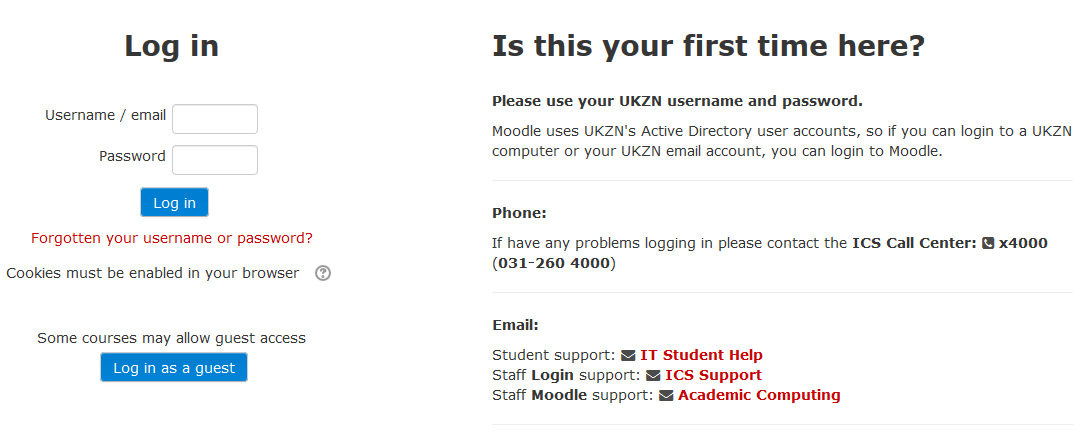
What Can You Do in Ukzn Moodle?
As a student you will be able to use Moodle for the below purposes;
- Retrieve course notes
- Read Announcements
- View, Upload and complete assignments (where lecturer specifies)
- Complete evaluations on academic staff at the end of the semester
How to Submit an Assignment in Ukzn Moodle
The below steps only describe the process of submitting to a Moodle Assignment. Your lecturer may ask you to attach files or enter text directly into a text box. On the Ukzn Moodle login page, follow the below steps to upload your assignment in Moodle.
- STEP 1: On the dashboard, locate your assignments by clicking the “Assignment” link in the Activities block. This is usually found on the Moodle course page, located on the right side.
- STEP 2: Select the link to the assignment. The Assignment page will open, showing instructions and your submission status (due date, time remaining, grading status, grade, etc.) for the assignment.
- STEP 3: Select Add submission at the bottom of your screen. The Assignment submission page will open
- STEP 4: You can either enter text or upload the file. To upload a file from your computer, click Upload a file and browse your computer and select a file, then click Open. The file name will appear next to the Choose file button.
- STEP 5: Click Upload this file
- STEP 6: Once your file appears in the Files submission area, click Save changes.
- STEP 7: Click Submit assignment, then Continue to successfully submit an assignment in Ukzn Moodle. You should receive an email at your Ukzn mail address confirming you have submitted the assignment.
Please note that a file larger than 2MB won’t be uploaded, make sure you contact your lecturer to increase the file upload size.
How to Reset Your Moodle Password
To reset your Moodle Ukzn password, you need to do the following;
- STEP 1: Go to moodle.ukzn.ac.za and click “Login”
- STEP 2: Click “Forgotten your username or password?”
- STEP 3: Then submit your username or your email address and then click the “Search” button
You will receive an email to your email address with instructions on how to get access Moodle again if you are in the database.
Image Courtesy: moodle.org
