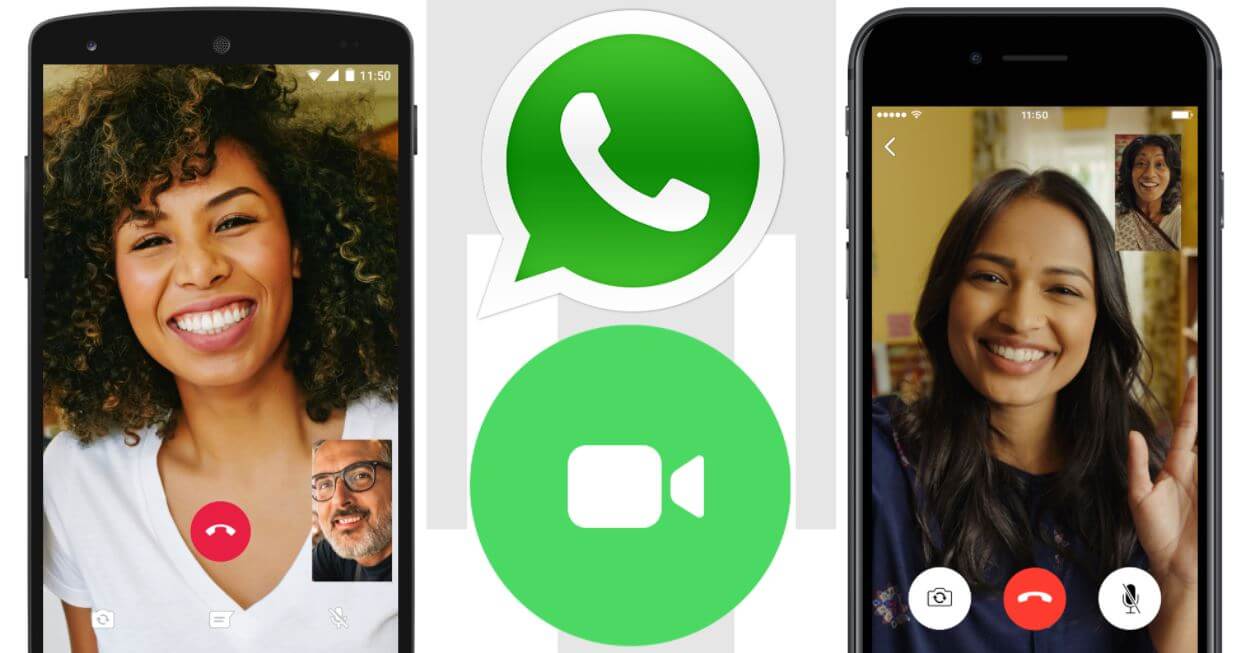WhatsApp Conference Call allows WhatsApp users to call each other for free using mobile data or Wi-Fi. With this new feature, WhatsApp users are able to access free, global conference and video calling. In this article, you will learn how to make a WhatsApp Conference Call for free.
ALSO READ: WhatsApp Update: How to Update WhatsApp
What is WhatsApp Conference Call?
WhatsApp Conference Call is is a video / audio call in which up to eight participants on WhatsApp join the same call at the same time. WhatsApp Voice calling uses your mobile phone’s internet connection rather than your mobile plan’s minutes.
WhatsApp is the world’s most popular messaging app which supports group and video calls online for free for people who can’t afford other paid conference call subscriptions.
WhatsApp Conference Call is also convenient because you can also hold family meetings through this feature.
Users can call several people on either on data or on Wi-Fi connection, or you can make a video call using Wi-Fi. The WhatsApp Conference Call feature is available on both iOS and Android devices.
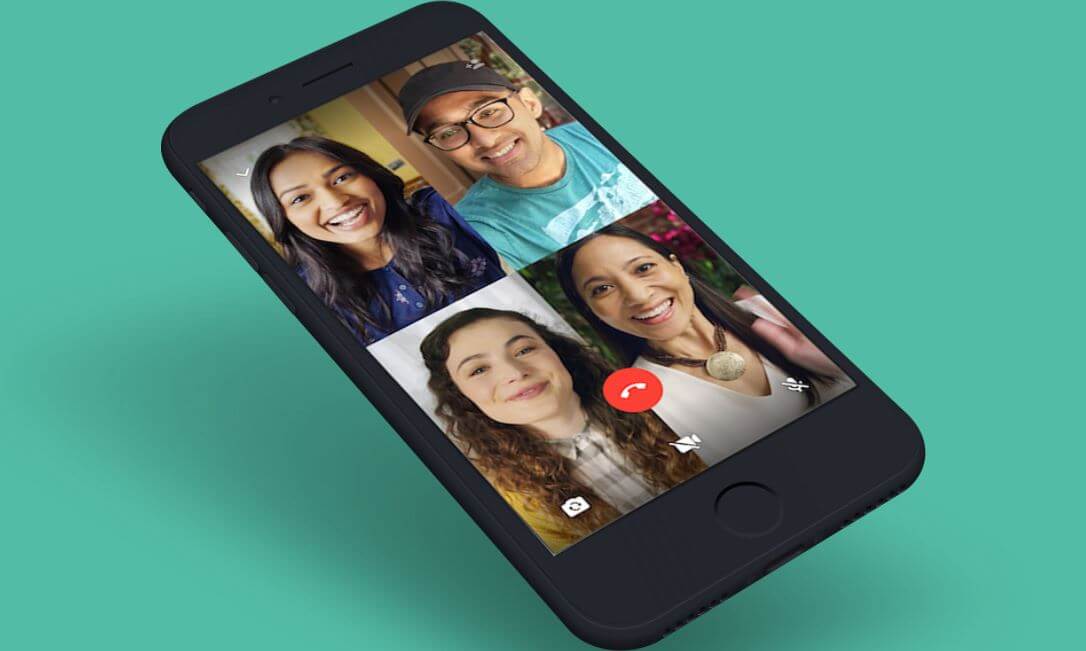
How to Make A WhatsApp Group Voice Call
To make a group voice call from a group chat on WhatsApp, follow the below easy steps:
- Step 1: Open the group chat you want to voice call
- Step 2: If your group chat has nine or more participants, tap ‘Group call’. If your group chat has eight or less participants, tap ‘Voice call’ and the call will begin immediately
- Step 3: Find the contacts you want to add to the call, then tap Voice call
If the contacts that you want to call for WhatsApp Conference Call are not in a group chat, you can alternatively make a group voice call from the ‘CALLS’ tab. Here’s how to make that voice call on WhatsApp:
- Step 1: Open WhatsApp, then tap the ‘CALLS’ tab
- Step 2: Tap ‘New call’ and then New group call
- Step 3: Find the WhatsApp contacts you want to add to the group call, then tap ‘Voice call’
You can also make a WhatsApp Conference Call from an individual chat by following the below steps:
- Step 1: Open the individual chat with one of the contacts you want to voice call
- Step 2: Tap ‘Voice call’
- Step 3: Once the contact accepts the call, tap ‘Add participant’
- Step 4: Find another contact you want to add to the call, then tap ‘ADD’
- Step 5: Tap ‘Add participant’ if you want to add more contacts from your WhatsApp
Ever since the world’s most popular chat service WhatsApp expanded its group call limit to eight people, many South Africans use this feature.
Image Courtesy: techcrunch.com