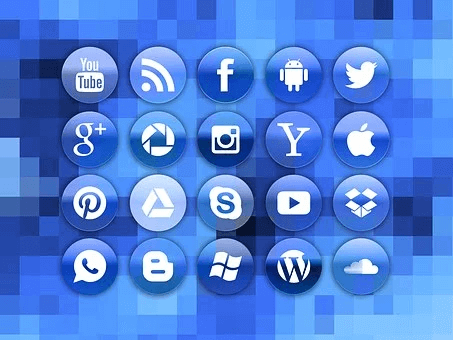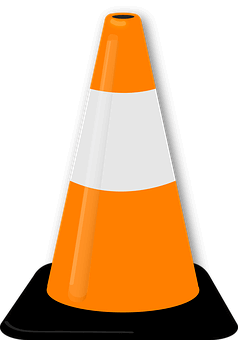After purchasing a new computer or reinstalling Windows, the first thing most people do is set up their applications. There are many useful Windows programs, but installing Windows 10 or Windows 11 is simpler if you know which ones to install first.
Let’s talk about 10 must-have Windows and mac apps and the alternatives to each of them, in no particular order.
1. Google Chrome is a browser.
A 2021 version of Google Chrome
Not surprisingly, Google Chrome remains our preferred web browser. It loads quickly, includes handy extras like the ability to do an instant image search with Google Lens, and supports a plethora of add-ons developed specifically for Chrome. By syncing tabs between devices, you may access them from your desktop on your phone and vice versa, making this an excellent all-purpose browser.
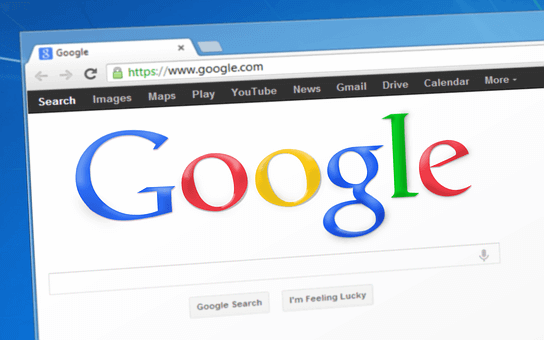
However, Chrome does have some issues. Many Chrome users wish to limit or eliminate Google’s ubiquitous and resource-intensive tracking. The good news is that there are lots of other fantastic browsers out there to select from, like Firefox and Opera.
If you prefer Microsoft’s approach to things to Google’s, you may want to try the built-in Microsoft Edge browser, which is based on Chromium.
2. Google drive
In the realm of cloud computing, Google Drive stands as an example.
The Future of Google Drive in 2021
Google Drive is the best cloud app to utilize if you need to store a lot of data for free. It provides 15GB of free space that may be shared between your Gmail, Google Photos, and other Google services.
You may access your files from any device, as Google Drive provides native apps for all the major platforms. The desktop programme simplifies backing up local and remote folders. Files in the Google Drive folder are likewise synchronized.
The service is also compatible with Google’s productivity suite, making file sharing a breeze. Downloading Google Drive is a necessity if you’re using Windows 10 or 11. You can use it as a cloud storage space for backups, a portable drive in the cloud, or to create collaborative folders with others.
With Windows’ built-in OneDrive or another free cloud storage service, you can save a large number of files and arrange them in a logical manner.
3. Spotify, a music streaming service
A desktop music player wasn’t available until recently, when you had to import and arrange a large number of MP3s before you could listen to any music. To put it simply, that’s not correct anymore. Streaming music services have made physical and digital album purchases obsolete.
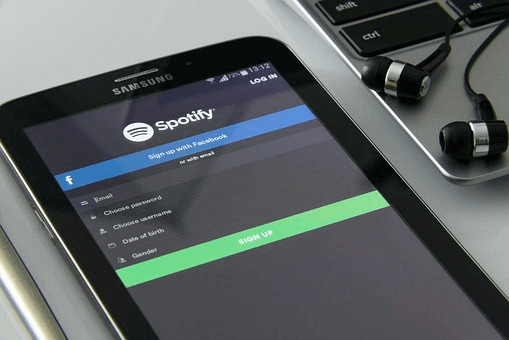
There are a number of music streaming services available, but we recommend Spotify for Windows 10 or 11. The free plan allows you to listen to an unlimited amount of music per month in exchange for viewing advertisements. Spotify Premium is well worth the cost if you listen to a lot of music. Spotify not only has music, but also millions of podcasts, making it a one-stop shop for all your listening needs.
As opposed to its rivals, Spotify also offers a dedicated Windows app. However, Apple Music and YouTube Music could be more convenient if you already use those systems.
Also Read: How to open .lnk files on mac.
4. The open-source office suite LibreOffice
It’s likely that at some time in your career, you’ll require access to a productivity suite that includes tools for creating and editing documents, spreadsheets, and presentations. It’s a common misconception that you need to buy Microsoft Office to use the programme.
If you’re using Windows, you absolutely need to have LibreOffice. It is an extensive free alternative to Microsoft Office that may be used as a replacement for Word, Excel, PowerPoint, Access, and other programmes. LibreOffice’s interface may look slightly different from that of Microsoft Office, but if you get acclimated to those variations, you’ll be able to power through your work in no time.
Remember that OpenOffice, a once-popular alternative, is now essentially extinct. If you’re not into using LibreOffice, FreeOffice is a good alternative. Web-based alternatives to desktop software include Word Online and Google Docs, however this page focuses on the latter.
5. Paint.NET
It’s possible to alter images with Paint.NET
Use the transparent single-pixel mode in Paint.Net.
Whether you’re interested in dabbling in simple image editing, need a way to blur critical information in screenshots, or just want to tidy up some old photos, everyone should have an image editing tool installed. While Photoshop is the gold standard, there are many of free, user-friendly alternatives.

If you’re using Windows, you need Paint.NET. More so than Microsoft Paint, it has robust capabilities without overwhelming the user with options. You may quickly and effectively wipe away unwanted elements of a photograph, auto-level photos for a more professional appearance, and add text and shapes with just a few clicks. Additional functionality can be added via add-ons.
Instead of using the less-capable Paint.NET, you can download the open-source and free GIMP.
6. Malwarebytes Anti-Malware
Malwarebytes Anti-Malware, for example, can eliminate spyware and so improve security.
The built-in anti-malware protection in Windows 10 and Windows 11 is enough for most users. One should, however, always have a secondary security system running in parallel.
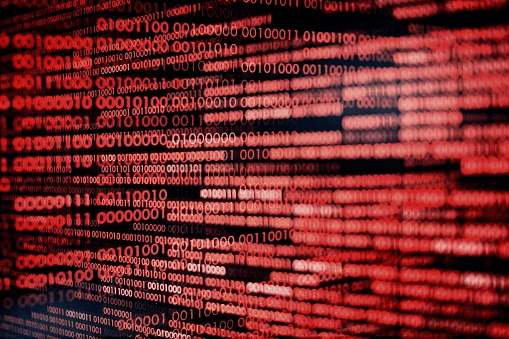
There is no better programme than Malwarebytes for removing malware. You can check your machine for malware that your antivirus software might miss with the free version. If you want an effective protection solution that integrates properly, it is certainly worth the money to upgrade to Malwarebytes Premium.
7. Media Player: VLC (Windows 10)
The widespread use of YouTube means that you probably don’t regularly view content created in your local region. However, in case you ever need to watch some local videos, it’s important to have a quality video player on your computer. You should still get it on your new computer, even if you don’t consider it a must-have at the moment.
We recommend using VLC Media Player for this task. It’s packed with options and supports virtually every video and audio file format. While you’re setting up your computer, you should install VLC even if you don’t plan on using it often. Neither QuickTime, which Windows hasn’t been able to run for years, nor any other video codecs are required.
8. Picture Sharing for Computer Screens: ShareX
Whether you’re trying to capture a hilarious moment or just want to archive some crucial data, Windows’ snapshot feature is incredibly versatile. You need a more advanced app because the Windows Snipping Tool and Snip & Sketch just provide the barest minimum of functionality.
Sharing screenshots has never been easier than with ShareX, the most robust free snapshot tool available. ShareX is a free software with several functionalities. You can take screenshots in a variety of methods, edit them in the excellent in-built editor, apply post-screenshot automation, and use other tools like a colour grabber and ruler.
When ShareX becomes too much, try PicPick. Its interface has been simplified slightly without sacrificing functionality.
9. 7-Zip is a reliable file archiver and extractor.
Windows comes equipped to open simple zipped files, but anything more complex requires a dedicated programme. Even if file extractors aren’t exactly the most interesting software, having one on your computer is essential if you want to be able to open any archived file.

For compressing and uncompressing data, 7-Zip is the best programme. In addition to being portable and simple to set up, it is also quite compact. It doesn’t get in the way while it’s not in use. 7-Zip still offers superior options for power users.
The sole drawback of using 7-Zip is that it has an outdated and unattractive design. If that’s too much for you, there’s also PeaZip, a similar application with a far more pleasant UI. There is never an excuse to shell out cash for software like WinRAR.
10. Rambox, a messaging service
You probably talk to your pals on at least one texting app while you’re at work. There are too many options for texting services for us to pick the finest one. How you get about relies on the tools your buddies utilize. Then why not combine them?
When it comes to Windows messaging programmes, we recommend Rambox as the finest option. WhatsApp, Facebook Messenger, Skype, Telegram, GroupMe, Discord, and dozens more others can all be added. It can be integrated with a wide variety of web-based applications.
The programme merely creates a new tab for each service, allowing you to monitor many groups from the same interface. The added functionality makes it preferable to simply launching the apps in your browser, and when you need to concentrate, you can simply minimize or close one window as opposed to the six you would normally have to do otherwise.
Rambox’s free plan has more features than Franz’s paid version, despite its limitations.
Image Courtesy: Supplied