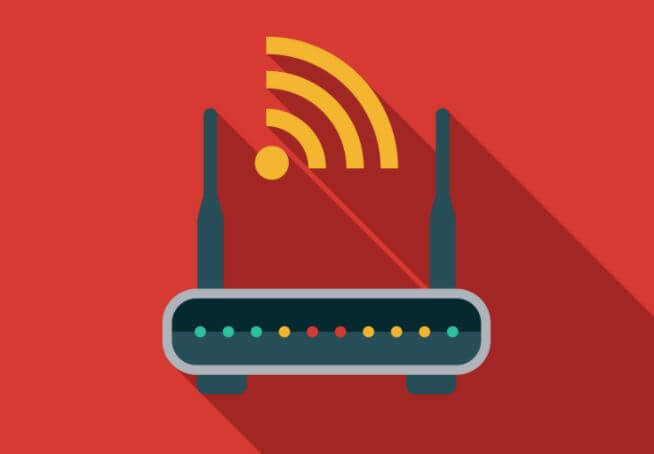WiFi Speed Test is a fast way to check how fast your internet connection is. Some South African Internet Service Providers (ISPs) promise South Africans ‘up to’ a certain WiFi speed in optimal conditions, however, a WiFi Speed Test South Africa will show you exactly how fast or slow your WiFi / Internet connection is. In this article, you will learn how to perform a WiFi Speed Test Online in South Africa.
ALSO READ: How to test Your Broadband Internet Speed in South Africa
What is a WiFi Speed Test?
A WiFi Speed Test in South Africa calculates the speed between a test server and your device, using your device’s internet connection. South Africans use a WiFi Speed Test in South Africa to get an idea of how fast or slow their internet connection is. You will get different results based on the internet package you are currently using.
For example, popular South African Internet Service Providers (ISPs) such as Telkom and Vodacom usually notify their customers when they have reached their WiFi Broadband FUP limit and a reduced line speed of 2Mbps applies if your current package is 10/5Mbps Uncapped.
A WiFi Speed Test Online calculates your PING, DOWNLOAD and UPLOAD speeds. Most people in South Africa choose the 10 Mbps Download. 5 Mbps Upload package for streaming content at home. The upload speed is usually slower, while the download speed is higher.
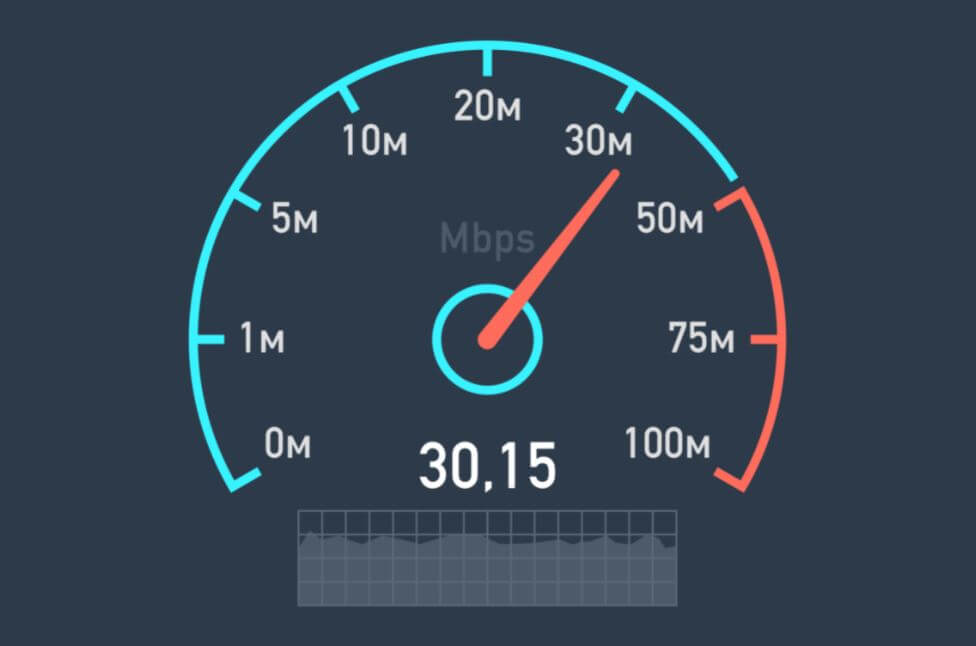
How a WiFi Speed Test Works in South Africa
How Internet Speed Test works in South Africa? This is one of the most frequently asked questions about WiFi Speed Test South Africa. There are many things that happen when you check your Internet Speed Test Online. The first thing is, the client detects your location and the test server close to you. Some WiFi Speed Test tools have an option to change the server in South Africa. You can select servers close to you.
The moment you perform a WiFi Speed Test, the Internet Speed Test sends a signal called a PING to your nearest server and it responds. The test calculates that tour in milliseconds.
When the PING is completed, the DOWNLOAD test will start. Multiple connections to the server will open and the client will try to download a small piece of data. Two major things will be calculated: how much of your network resources it used and how long it took to grab the fragment of data.
Once the client detects that it has the accurate connections to test your internet service, it will download another piece of data, calculates the amount downloaded in the time allocated and provides a download speed.
The final test is the UPLOAD test. This is the reverse process of the DOWNLOAD test. The client uploads data from your PC to the server instead of pulling data the server to your laptop, PC or tablet.
How to Perform A WiFi Speed Test Online in South Africa
Follow the below steps to test your WiFi speed in South Africa:
STEP 1: Open your web browser
STEP 2: Visit www.speedtest.net
STEP 3: Click “GO” to begin the Speed Test
Alternatively, you can search “Speed Test” on Google and Internet speed test knowledge box will pop up. Click “Run Speed Test” to check broadband internet speed in South Africa.
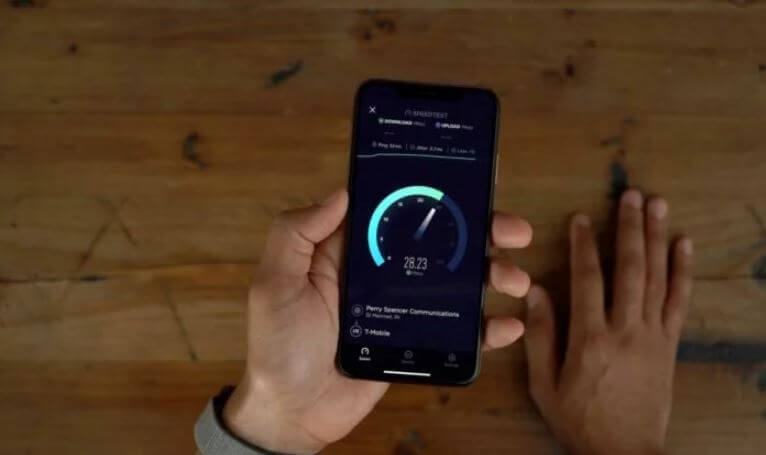
How to Read a WiFi Speed Test Online
Here’s how to read an Internet Speed Test in South Africa:
- The PING measured in milliseconds (ms) and is the reaction time of your connection. It checks the amount time it takes data to travel after you sent a request.
- The DOWNLOAD SPEED means how fast internet data is transferred to your computer or home network in megabits per second (Mbps). Since the majority of online activities is to stream, download and load web pages, most connections are designed to download much faster than they upload.
- The UPLOAD SPEED is the opposite of download speed, explaining how fast you are able to send data on the internet. Uploading is needed for uploading content to the internet, sharing images, music, videos or sending files via email. Upload speed is measured in megabits per second (Mbps).
Image Courtesy: www.popularmechanics.com