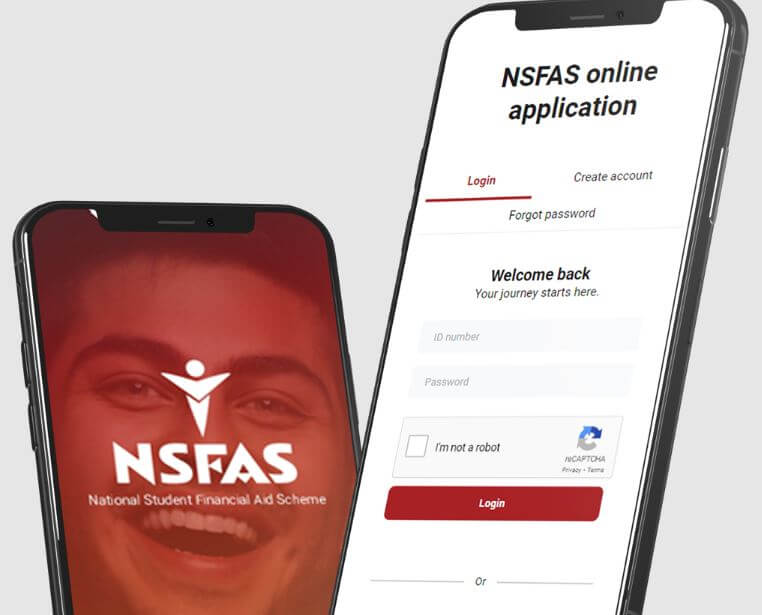NSFAS Login. Login to NSFAS with your username and password. Visit NSFAS Login website: www.nsfas.org.za; then, login to NSFAS account if you already have an account. If you don’t have MyNSFAS account, we’ll show you how to create one. NSFAS Login username and password allow you to access MyNSFAS portal account and access important information. MyNSFAS is the student portal created by the National Student Financial Aid Scheme (NSFAS). After creating MyNSFAS account, use your NSFAS Login username and password to sign in and access and read latest updates regarding NSFAS. Follow the below steps for NSFAS Login.
NSFAS Login
Follow the below steps to access NSFAS Login portal:
- Step 1: Go to my.nsfas.org.za
- Step 2: Then click on ‘MyNSFAS’
- Step 3: Enter your NSFAS username and password
- Step 4: Click ‘Login’
- Step 5: Access your NSFAS account
How to Create MyNSFAS Account
Here’s how to create MyNSFAS Account:
- Step 1: Visit www.nsfas.org.za website on your browser
- Step 2: Then click myNSFAS tab
- Step 3: Click register
- Step 4: Tick the box to allow NSFAS to verify your details
- Step 5: Then capture ID number as it is stated on your ID document
- Step 6: Type in your full names and surname as per your ID document
- Step 7: Type in your current email address
- Step 8: Confirm your email address
- Step 9: Type in your cell phone number
- Step 10: Create a password
- Step 11: Confirm password
- Step 12: Upload ID copy
- Step 13: Click register
- Step 14: One-Time-Pin (OTP) will be sent to the email and cell number provided (this OTP expires after 24 hours)
- Step 15: Type in the OTP and click submit
- Step 16: You have now completed your MyNsfas registration process
If you already have MyNsfas Portal Account, you can login to NSFAS student portal using your username and password.
How to Update Your MyNSFAS Account Details
- Step 1: Go to www.nsfas.org.za and click on myNSFAS account
- Step 2: Enter your username and password
- Step 3: Click on the My personal details tab
- Step 4: Enter your current cell phone number and email address
- Step 5: Click Update your details
- Step 6: A One Time Pin (OTP) will be sent to the new cell phone number and email address that you have provided
- Step 7: Enter the OTP and click submit
- Step 8: Your details will immediately be updated
Alternatively, you can request to manually update your contact details by sending an email to this email address [email protected]. Make sure your send a certified copy of your smart card or an ID book, and an affidavit stating that you would like to update your cell phone number with a new one.
How to Reset Your NSFAS Login Password
If you feel like your account has been compromised or you forgot your NSFAS login password, you need to follow the below steps to reset your account password:
- Step 1: Go to the MyNSFAS student portal.
- Step 2: Click on Forgot your password? Click here tab.
- Step 3: Enter your ID number.
- Step 4: You will receive an OTP via email and SMS.
- Step 5: Type in the OTP you received. Then click on SUBMIT.
- Step 6: The last step is to create a new NSFAS Login password.
If you are experiencing challenges regarding your MyNsfas account, you can contact NSFAS via the below contact details:
- NSFAS Toll Free Number : 08000 67327
- Email Address: [email protected]
- Twitter: @myNFSAS
Image Courtesy: nsfas.org.za