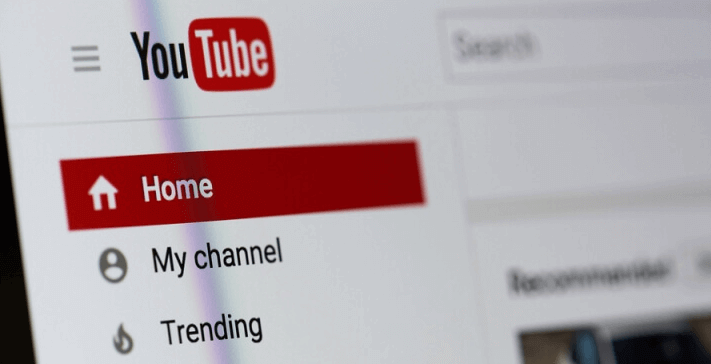Are you thinking of diving into YouTube Channel for your personal videos or business? Well, it’s a smart move, given that video content accounts for over 74% traffic online. Over 300 videos are uploaded on YouTube every single minute and over five billion YouTube videos are watched on a daily basis.
ALSO READ: YouTube2mp3: How to Convert YouTube Video to Mp3
The purpose of this article is to provide readers with everything they need to know about creating a new YouTube channel, so that they can start uploading videos to the platform.
What is YouTube?
YouTube is an American video-sharing website or platform. It allows users to upload and watch videos and subscribe to YouTube channels. Most of the videos on the platform are user-generated. Available content on YouTube includes video clips, music videos, TV show clips, movie trailers, audio recordings, short and documentary films, live streams and educational videos.
Most YouTube content is uploaded by individuals, but big media companies such as Hulu, Vevo, BBC, and CBS offer some of their content through YouTube as part of their partnership program with YouTube.
Users who do not have accounts with YouTube, can only watch videos on the platform, but users who are registered are allowed to upload, rate, view, share, comment on videos, add videos to playlists and subscribe to other users.
Follow the below steps to create a channel that only you can manage using your Google Account.
How to Create a New YouTube Channel
- Register a Google Account if you don’t have one already
- Use your Google account to create a new YouTube channel
- Optimize your YouTube channel in order to be discovered
- Add description and links to the channel
- Upload a profile a profile photo and covert art on your channel
- Add a banner photo
- Upload videos to the channel and optimize for search
YouTube for business: Channel for your business
1. Register a Google Account if you don’t have one already
If you don’t already have a Google Account, create one so that you will be able to upload, watch, comment, create and share content on the platform. To Create a Google account, visit youtube.com and click “sign in”. Click on ‘more options’ when you are taken to a Google sign-in page. Then, click ‘create account’ and follow the instructions to create a Google account.
If you already have an account, visit Youtube.com and sign in with an account you want to be associated with.
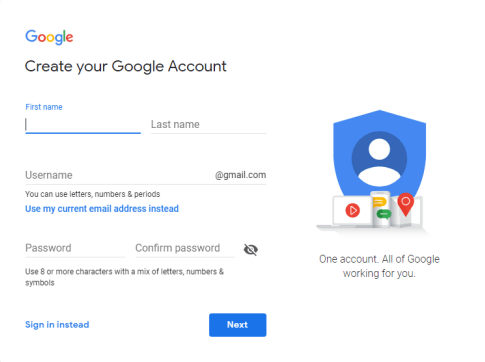
2. Use your Google account to create a new YouTube channel
After creating an account, sign-in and go to ‘Settings”. This option will take you to your account overview. You will then see “additional features” option, and click “create a new channel” under this section.
To create a new channel, create a Brand Account. A brand name can be a different name from your personal name or account. Type in whatever name you want and click “create”. You will be asked to verify the account via voice call or text message. Enter the code and verify the account. Once you are done with verification, you will then be taken to the dashboard for your channel.
3. Optimize your YouTube channel in order to be discovered
Now it’s time to start customizing your new YouTube channel. On the top right of your channel dashboard, click “customize channel.” You will also see other options where you can put your basic information.
4. Add description and links to the channel
On the channel customization dashboard, click on the “About” tab to add description details. This will tell your visitors what is the channel all about.
You can also add up to five social media links. To add links to YouTube, go to the “About” page and click “+ Links.” You can add Instagram, Facebook, Twitter and many more.
5. Upload a profile a profile photo and covert art on your channel
If your Brand Account and YouTube channel are linked together, you will need to go to “About” section on your dashboard and upload a profile photo. The recommended image size is 800 x 800 pixels.
6. Add a banner photo
Next step is to add your banner photo. To do this, navigate to your channel customization dashboard and click on “Edit channel art”. The minimum dimensions for your YouTube banner photo are 1546 x 423 while the maximum width for your banner photo is 2560 x 423. Your image size must not exceed 6MB.
7. Upload videos to the channel and optimize for search
Start uploading videos to your YouTube channel. Make sure that you optimize your videos so that they can easily be found online. Add the “Title, Description, Tags and Category” to your video.
Well, that’s it about creating a new YouTube channel. It’s time you start growing your audience.
Image Courtesy: Google