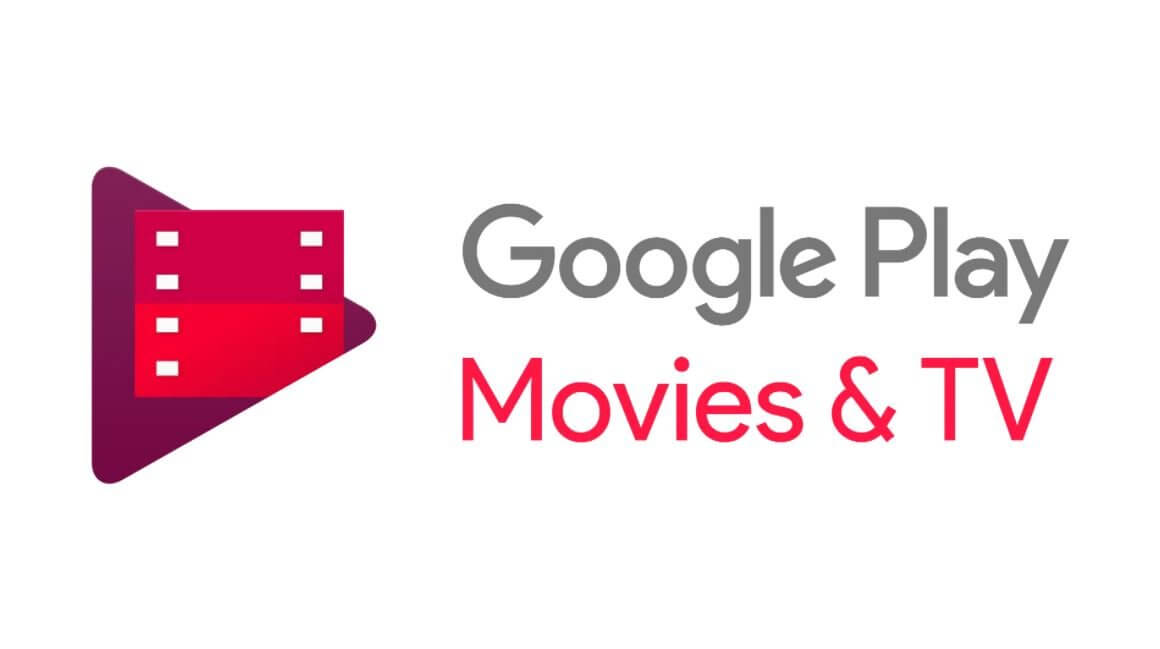How to download movies in South Africa and watch offline? You can download movies from Google Play Movies to watch offline. Google Play Movies is one of the best places to rent movies and to perform a movie download.
Knowing how to download movies on Google Play Movies and TV to a couple of devices is good news when you’re traveling with kids and don’t have a backseat DVD player system. You can give each kid his/her own device so that they can start watching Kids shows. In this article, you will learn how to download movies in South Africa on Google Play Movies and TV.
What is Google Play Movies and TV?
Google Play Movies and TV is an online video on demand service operated by Google. The service offers movies and television shows for purchase or rental, depending on availability. You can download movies to watch anywhere, even when you don’t have an internet connection.
Android: How to Download Movies
How to Download movies
Important: You can download a movie that you bought on up to 5 devices. If you rent a movie, you can only download it onto one device.
- Make sure your device is connected to the internet
- Open Google Play Movies & TV
- Tap Library
- Find the movie or TV episode you want to download
- Tap Download
Tip: If you remove a rented movie from a device, you can download and watch it on another device.
Download movies with mobile data
Important: If you download movies with mobile data, you may receive additional charges from your carrier.
- On your device, open Google Play Movies & TV
.
- At the top, tap Menu
or your profile picture.
- Tap Settings.
- Under “Downloads,” tap Network
Download on any network.
Delete a downloaded movie
- On your device, open Google Play Movies & TV
.
- Next to a downloaded movie, tap the Check Mark
Remove.
iPhone & iPad: How to Download Movies
How to Download Movies
- Make sure your iPhone or iPad is connected to Wi-Fi or your mobile network.
- Open the Google Play Movies & TV app
.
- Tap Library.
- Next to a movie or TV episode, tap Download
.
Tips:
- To remove or stop a download in progress, tap Download
.
- To find downloaded movies, in your Library, tap Downloaded only.
Download movies with mobile data
You can change your settings to download using mobile data. Downloading your movie using mobile data may result in additional data charges from your carrier.
- Open the Google Play Movies & TV app
.
- At the top, tap Menu
or your profile picture.
- Tap Settings
Network
Download on any network.
Delete a downloaded movie
- Open the Google Play Movies & TV app
.
- Next to a downloaded movie, tap the red check mark
.
Image Courtesy: arstechnica.com