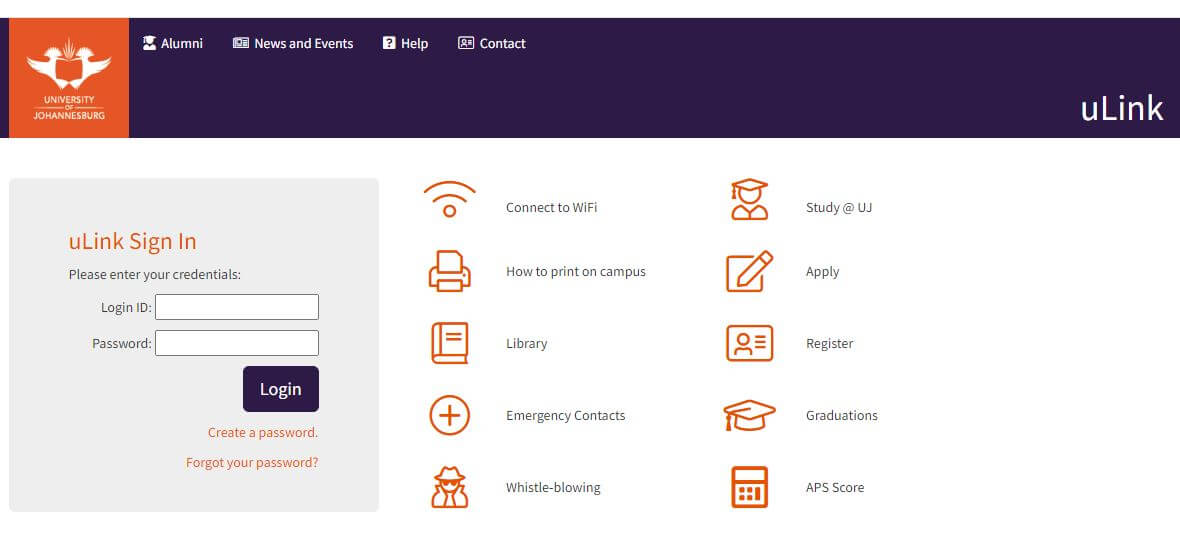Are you a student at the University of Johannesburg (UJ) and you’re struggling to login to the UJ uLink? There are common problems that prevent students from accessing the uLink at UJ. In this article, you will learn how to solve uLink not working problems.
What Is UJ uLink?
UJ uLink, short for University of Johannesburg uLink, is a student portal and online platform used by the University of Johannesburg (UJ) for its enrolled students, staff, and alumni. It serves as a hub for various academic and administrative activities, offering access to a wide range of features and services.
Here’s what UJ uLink offers:
For Students:
- Registration and course selection: Access your academic record, register for courses, and view fees and deadlines.
- Course materials and communication: Download lecture notes, assignments, and other resources provided by lecturers. Interact with lecturers and classmates through online forums and messaging.
- Exam results and transcripts: View your exam results and download official transcripts.
- Financial aid and bursaries: Manage your financial aid applications and track awarded bursaries.
- Campus life and resources: Access information about campus events, facilities, libraries, and student support services.
For Staff:
- Grade administration and student records: Manage student grades, attendance, and academic progress.
- Course management and resources: Upload course materials, create assignments, and communicate with students.
- Research and administrative tools: Access research resources, submit grant proposals, and manage administrative tasks.
For Alumni:
- Update contact information: Stay connected with the university and receive updates about alumni events and opportunities.
- Donate to UJ: Contribute to scholarships and fundraising initiatives.
- Access the UJ library: Use the library’s online resources and borrow books electronically.
Overall, UJ uLink is a crucial tool for UJ students, staff, and alumni, providing a convenient and centralized platform for academic, administrative, and community engagement.
How To Fix UJ uLink Not Working?
Here are some steps you can take to troubleshoot and potentially fix issues with UJ uLink:
1. Check for scheduled maintenance:
- Visit the UJ website or social media pages for announcements about any planned maintenance or outages.
2. Verify your internet connection:
- Ensure you have a stable internet connection. Try loading other websites to test for connectivity issues.
- If you’re using Wi-Fi, try switching to a wired connection for better reliability.
3. Clear your browser cache and cookies:
- Cached data can sometimes cause problems. Clear your browser’s cache and cookies, then try accessing uLink again.
4. Restart your computer or device:
- A simple restart can often resolve temporary glitches.
5. Try a different browser:
- If uLink isn’t working in your usual browser, try using a different one like Chrome, Firefox, or Safari.
6. Check for browser extensions:
- Disable any ad-blocking or privacy extensions that might interfere with uLink’s functionality.
7. Contact UJ IT support:
- If the issue persists, reach out to UJ’s IT support services for further assistance. They can help diagnose the problem and provide specific guidance.
Additional tips:
- Use a supported browser: UJ recommends using Google Chrome for optimal compatibility with uLink.
- Reset your password: If you’re having trouble logging in, try resetting your password through the uLink password reset page.
- Check for updates: Ensure you’re using the latest version of your browser and operating system.
- Ensure compatibility: uLink is best accessed on a computer or laptop. Mobile devices might encounter compatibility issues.
Specific error messages:
- “Invalid username or password”: Double-check your login credentials and ensure you’re using the correct password.
- “Page not found” or “404 error”: Check the URL for any typos and ensure you’re using the official uLink address (https://ulink.uj.ac.za/).
- “Service unavailable” or “500 error”: This might indicate a server-side issue. Contact UJ IT support for assistance.
Remember: If you’re facing specific errors or challenges, providing more details about the issue will allow for more tailored troubleshooting advice.
How To Log Into UJ uLink?
Here’s a step-by-step guide on how to log into UJ uLink:
-
Access the uLink website:
- Open a web browser and go to the official uLink website: https://ulink.uj.ac.za/:
-
Enter your login credentials:
- In the “Login ID” field, enter your ID number (for students) or username (for staff).
- In the “Password” field, enter your UJ uLink password.
-
Click “Login”:
- Once you’ve entered your credentials accurately, click the “Login” button to access your uLink account.
If you’ve forgotten your password:
- Click the “Forgot your password?” link below the login form.
- Provide your ID number or username, and follow the instructions to reset your password.
Conclusion
In conclusion, while uLink issues can be frustrating, various troubleshooting steps can often resolve them. By following the outlined methods, you can usually restore uLink functionality and continue using its services effectively. Remember to seek specific assistance from the relevant support team if the problem persists. With patience and a systematic approach, you can successfully address uLink issues and regain access to its valuable features.
Image Courtesy: https://ulink.uj.ac.za/Default