MyUnisa is University of South Africa’s official online student portal for students where they can access their module resources, interact with other students, lecturers, tutors and submit exams and assignments. In this article, you will learn how to use MyUnisa.
ALSO READ: UNISA Student Portal: How to Login to Student Portal at UNISA
Choosing the University of South Africa (UNISA) as your distance learning University means that you will be doing most of the work online at home and alone. That is the reason UNISA has created the Open and Distance Learning method which allows students enrolled at the University to study on their own using their own schedule.
MyUnisa is the University’s answer to this predicament. In that way, the University urges students to adapt to the online environment where students can be able to study and work together using an online platform.
The MyUnisa Student Portal allows students to create an account and login to access their account details, as well as the subjects they are registered for current academic year.
In these subject areas, students can upload their assignments, view notes provided by the lecturer, download study material and get due dates for assignments and exams. The planform also comes with a forum feature which is only for UNISA students.
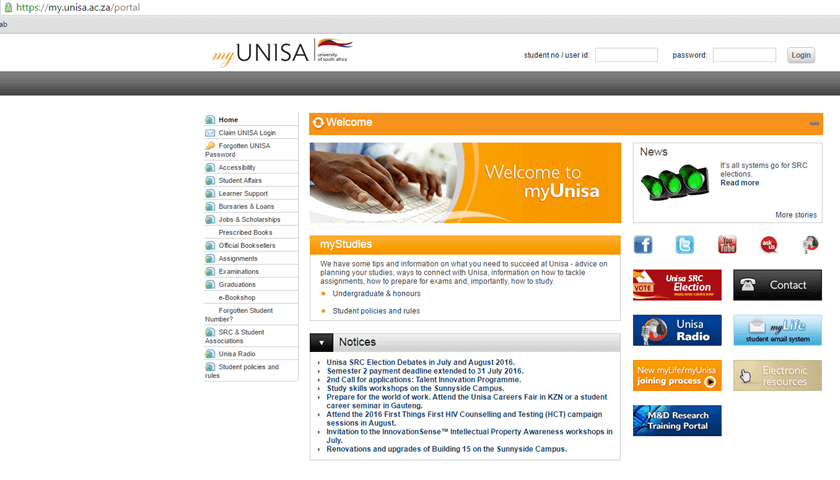
How To Access The MyUnisa Student Portal
- Step 1: Go to the myUnisa homepage (https://my.unisa.ac.za/portal)
- Step 2: Click on the “Claim Unisa login” link
- Step 3: Enter your student number and click “Continue”
- Step 4: Enter your personal details. Remember to enter either an ID number or a passport number, not both. Then click “Continue”
- Step 5: Read the guidelines and click “Acknowledge”
- Step 6: The next page will show your account details including your MyLife email address and phone number, as well as your initial UNISA password. The password will be for both myUnisa and
your myLife e-mail account. To access your myLife e-mail account, go to http://mylife.unisa.ac.za/mail - Step 7: Login to myUnisa by typing in your student number and password (provided in step 6) and click “Login”
- Step 8: Login to your myLife e-mail account (option 1) – Once you have claimed your Unisa login, it may take up to 24 hours for your myLife e-mail account to be created. Click on myLife e-mail and Enter your password. myLife e-mail access (option 2) – Click on the dropdown menu and Select myLife e-mail access
- Step 9: Select myLife e-mail account
- Step 10: Open your myLife e-mail account – Your myLife e-mail will open in a new page
- Step 11: Log out of your myLife e-mail account when done
Image Courtesy: quickread.co.za
