Moodle UMP is the University of Mpumalanga (UMP) Learning Management System (LMS). The University uses Moodle as its LMS and this caters for UMP students who learn in different ways and at different places. UMP Moodle also enriches the content. The purpose of this article is to teach you more about UMP Moodle Login.
ALSO READ: VUT Moodle: How to Access VUT Moodle
What is Moodle UMP?
Moodle UMP is the University of Mpumalanga Learning Management System. It is used by both UMP staff and students. Students can access it anytime and anywhere. To access UMP Moodle Login dashboard, you must make sure you have registered for that module in the current academic year and your lecturer has made the course visible. You will be able to view your courses on UMP Moodle.
Please note that you need to wait at least 24 hours after you have registered for UMP Moodle-LMS.
UMP Moodle Login
UMP Moodle Login page is a page where UMP students can use their username and password to login. To access the Moodle UMP page, you visit https://myump.ump.ac.za/login/index.php and sign in with your username and password. The next step shows exactly how to login to Moodle UMP.
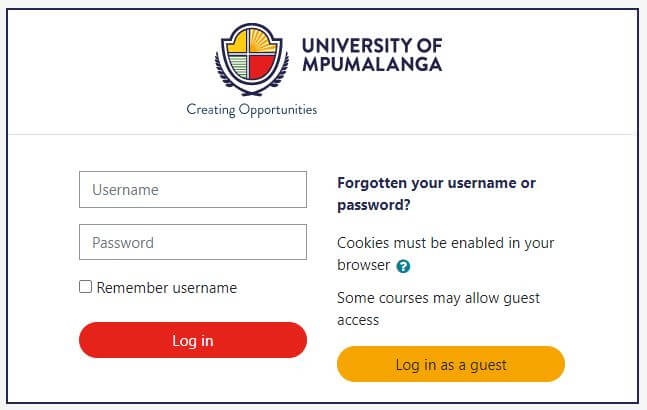
How to Login to Moodle UMP
To access Moodle UMP, you need internet connection and internet browser, preferably Google Chrome You will then need to login using your UMP email credentials.
- STEP 1: Go to myump.ump.ac.za
- STEP 2: Click “Login”
- STEP 3: Enter your username (student number) and password
- STEP 4: Then click “Login”
Alternatively, you can download the Moodle App on your smartphone / mobile device to access your UMP courses. To download the app, you need to visit App Store / Play Store and search for UMP Moodle Mobile App. Once the app is downloaded, tap the app and select your school and log in to access your dashboard.
What Can You Do in UMP Moodle?
As a student you will be able to use Moodle for the below purposes;
- Retrieve course notes
- Read Announcements
- View, Upload and complete assignments (where lecturer specifies)
- Complete evaluations on academic staff at the end of the semester
How to Reset Your Moodle Password
To reset your Moodle UMP password, you need to do the following;
- STEP 1: Go to myump.ump.ac.za
- STEP 2: Click “Forgotten your username or password?”
- STEP 3: Then submit your username or your email address and then click the “Search” button
You will receive an email to your email address with instructions on how to get access Moodle again if you are in the database.
Image Courtesy: www.english.com
