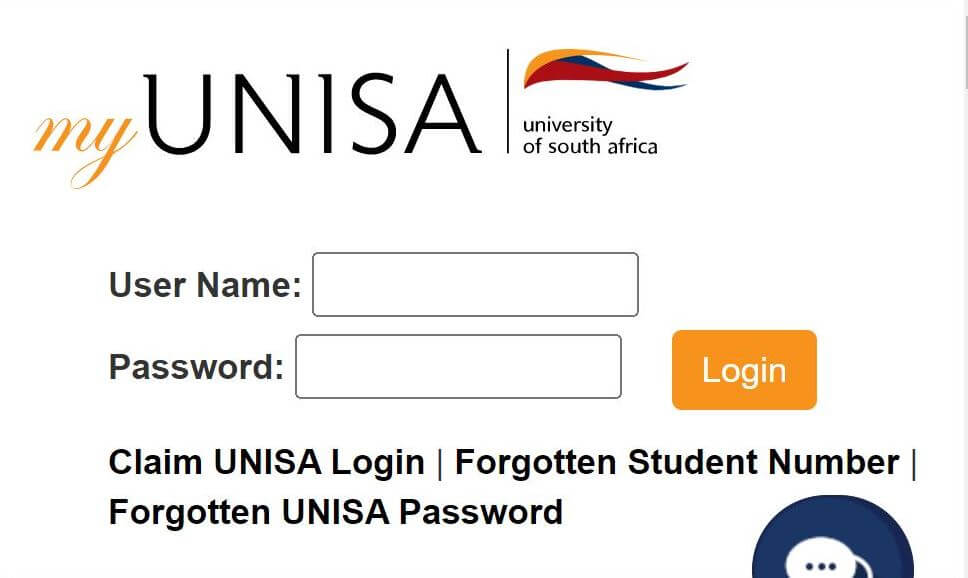MyUNISA Login is your username and password. MyUnisa is the official UNISA student portal which allows students and staff to login to MyUNISA dashboard. You need your MyUNISA Login username and password everyday to access MyUNISA. Unisa is the largest open distance learning institution in Africa, meaning you can’t live without My UNISA Login details.
All students who are enrolled with the University of South Africa (UNISA) have access to MyUNISA Login, a web-based student portal for resources and study-related information. A single MyUNISA Login grants you access to the student portal and get all the information and services you need to help you manage your Unisa studies. In this article, you will learn more about MyUNISA login process and how to access myUnisa Unisa login page.
ALSO READ: A complete guide to accessing study material via myUnisa account
What is myUnisa?
myUnisa is the official student portal for Unisa students. Student can access unisa exam timetable, submit assignments, check timetable and interact with other students and etutors. Anyone who studies at Unisa must be able to access my Unisa.
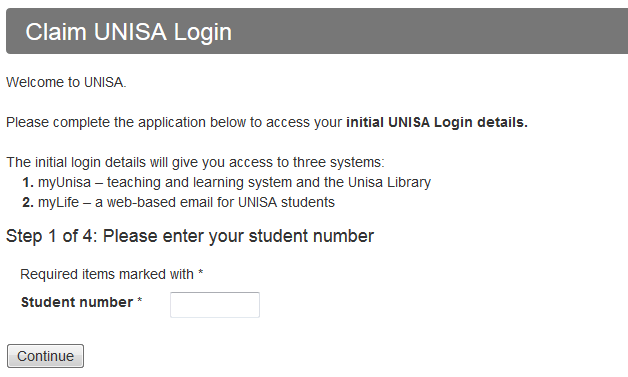
MyUNISA Login
If you already have MyUNISA Login username and password, you may proceed and login to MyUNISA student portal. Here’s how to login:
- STEP 1: Visit MyUNISA Login page
- STEP 2: Click on “MyUNISA”
- STEP 3: Enter your MyUNISA username and password
- STEP 4: Click “Login”
- STEP 5: Access your dashboard
How to Register myUnisa Account
You will be asked to enter your Unisa student number and my Unisa password to access Unisa online resources such as unisa exam results, study material or unisa registration. To create myUnisa account, you will need to follow the below steps. After you have followed all the below steps, make sure that you activate your myUnisa password which has been sent your Unisa myLife email. Make sure that you activate your password within 24 hours. How to Create a MyUNISA Account steps:
- STEP 1: Visit the myUNISA student portal
- STEP 2: Click on “Claim UNISA Login”
- STEP 3: Enter your “Student number” and then click “Continue” button
- STEP 4: Enter your personal information form (Surname, Full names, Date of Birth, South African ID Number, Passport Number or Foreign ID and then click “Continue”
- STEP 5: Read through the terms and conditions. Check the boxes and then click “Acknowledge”
- STEP 6: A page with your account details (mylife email address and phone number) will be displayed as well as an initial UNISA password. The password will be for both myUnisa and myLife email account
After you’ve successfully registered for myUnisa account, you can now make a myLife account. MyLife is a web-based email for UNISA students. You will use this official Unisa email account for all communication with the university and your lecturers. Only email from your myLife email address will be accepted.
How Do I Access myUnisa mylife Account
Accessing your myLife e-mail account is very simple. You need to follow the below steps to access myUnisa mylife account.
- STEP 1: Visit https://mylife.unisa.ac.za on your internet browser
- STEP 2: Enter your full Unisa e-mail address (eg [email protected]) and your password for your Unisa myLife e-mail account provided in STEP 6.
- STEP 3: Then click the “Sign In” button to login to myLife account
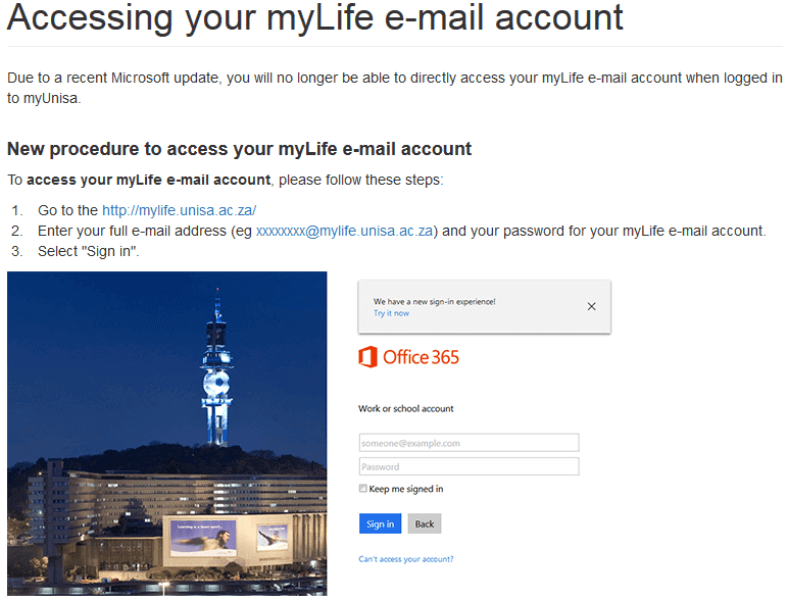
How Do I Get MyUnisa Login Password
It may take up to 24 hours for your myLife email account to be successfully created. Once the account is created, you can sign in with your myLife email address and your myUnisa password. However, what happens if your password is not active on Unisa myLife? You will need to reset your password.
How to Reset MyUnisa Login Password
- STEP 1: Login to myUnisa and click on “My Admin”
- STEP 2: Click on the “Change Password” link
- STEP 3: Complete the form to update your password. Please note that this new password will be active for both your my Unisa and myLife accounts
It may take approximately 30 minutes for the new MyUNISA login password to activate on the my unisa myLife service during peak periods. If you are still experiencing problems after resetting your password, please send an e-mail to [email protected] for assistance.
Watch the below registering on my Unisa video
Image Courtesy: Unisa