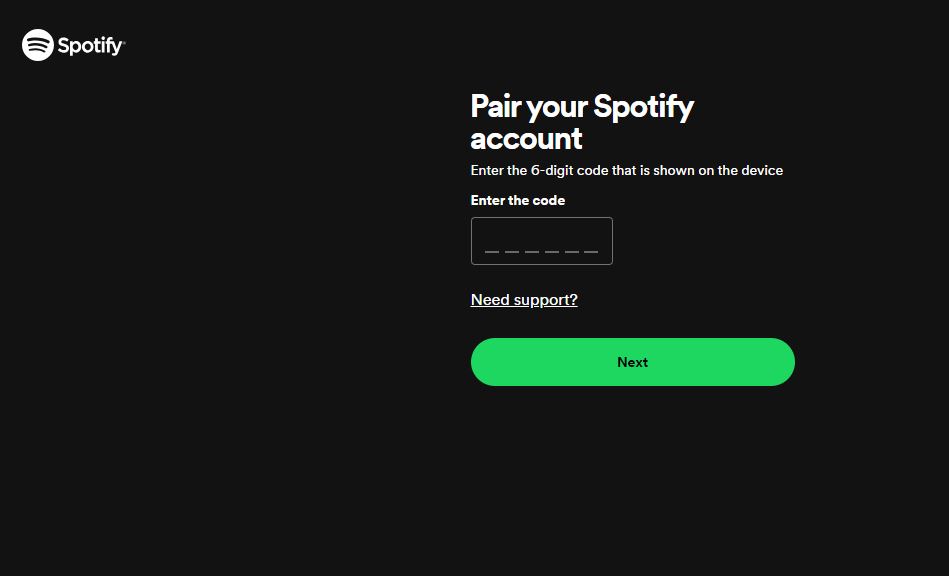What Is Spotify.com/pair? To enjoy your favorite music and podcasts on your Xbox Series X, Xbox Series S, or Xbox One, simply download the Spotify app from the Microsoft Store. Then, head to spotify.com/pair to log in by entering the provided Pin Code. This allows you to seamlessly stream your favorite content directly on your gaming console.
What Is Spotify.com/pair?
Spotify.com/pair is a web address used in the Spotify Connect feature. Here’s how it works:
-
Spotify Connect: This feature allows you to control Spotify playback on various devices, like speakers, soundbars, TVs, or smart displays, using your smartphone or tablet as a remote control.
-
The Pairing Process:
- Open the Spotify App: Launch the Spotify app on your phone or tablet.
- Choose a Device: Select the device you want to stream music to. It should be compatible with Spotify Connect.
- “Log in with PIN” Option: You might see an option to “Log in with PIN” on the device you’re connecting to.
- Enter the PIN on Spotify.com/pair: Open a web browser on another device (computer, phone, etc.) and visit Spotify.com/pair. You’ll see a PIN displayed on the screen. Enter this PIN on the website.
By completing these steps, you’ve paired your phone/tablet with the chosen device. Now you can use your phone or tablet app to control music playback on the connected device, acting as a remote. This frees up your phone’s battery compared to using Bluetooth.
Logging in
Open the Spotify app on your console and choose one of the following methods to log in:
- Enter your Spotify email address and password.
- Use Spotify Connect: Open the Spotify app on your phone or tablet, and locate your device.
- Select “LOG IN WITH PIN”: On another device, visit www.spotify.com/pair and enter the pin displayed on your screen.
Listen while you game
When you play Spotify on your Xbox or PlayStation, it continues playing while you game.
To control Spotify while gaming:
- Press the Xbox or PlayStation button on your controller to bring up the console’s menu.
- Select Spotify to access music controls such as changing tracks, adjusting volume, and more.
- Alternatively, utilize Spotify Connect to control music remotely from your phone.
Link Spotify to Google
You can pair Spotify with Google devices like Google Home or Google Nest by following these steps:
- Download and open the Google Home app.
- Tap on your account in the top-right corner.
- Ensure the correct Google Account linked to your Google Home/Nest device is displayed.
- Tap the “+” icon and choose “Music and audio.”
- Select Spotify and tap “Link Account,” then log in to Spotify.
Now, you can command Google to play your favorite Spotify content.
Link Spotify to Speakers
Play Spotify on Bluetooth-supported devices such as speakers, headphones, or your car by following these steps:
- Ensure both your device and the audio device support Bluetooth.
- Turn on Bluetooth on both devices and pair them in their Bluetooth settings.
- Open Spotify and play your desired content.
Spotify on TV
Log in to the Spotify app on your TV using one of the following methods:
- Enter your Spotify email address and password.
- Use Spotify Connect: Open the Spotify app on your phone or tablet and locate your TV device.
- Select “LOG IN WITH PIN”: On another device, visit www.spotify.com/pair and enter the pin displayed on your TV screen.
Spotify in the Car
Connect your phone to your car using Spotify Connect, Bluetooth, AUX/USB cable, Android Auto, or Apple CarPlay. Many car media systems also offer a built-in Spotify app.
Spotify on PlayStation
Download the Spotify app on your PS5, PS4, or PS3 to enjoy music and podcasts on your console.
To log in:
- Enter your Spotify email address and password.
- Use Spotify Connect: Open the Spotify app on your phone or tablet and locate your PlayStation device.
When you log in to Spotify, your account automatically links to your PlayStation Network account. This logs you into Spotify whenever you log into your PSN account.
Spotify on Samsung Wearables
Control your music from your Samsung wearable device with features like play, pause, skip, shuffle, repeat, and more. Premium users enjoy additional features like offline listening, text search, and higher sound quality.
Conclusion
Spotify.com/pair is a web address where users can link their Spotify account to compatible devices such as smart TVs, gaming consoles, and speakers. This process, known as pairing, allows users to control their Spotify playback from these devices. Typically, users visit spotify.com/pair on a web browser, enter a unique pairing code displayed on their device, and log in to their Spotify account to complete the pairing process. Once paired, the device gains access to the user’s Spotify account, enabling seamless playback and control of music or podcasts.
Image Courtesy: Spotify