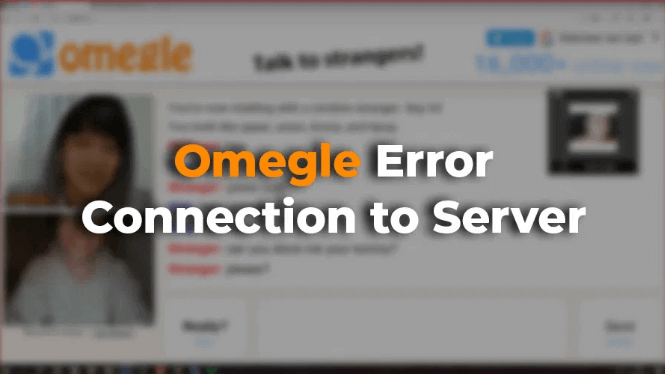In this modern era, there has been a great advancement in the technological field. With the introduction of internet services, people have got new means of communication. Among those communication tools, Omegle is one of the most popular one. Through this chat room, you can literally interact with any strangers from any corner of the world via text or video chat.
ALSO READ: How to use WhatsApp Web on your PC – web.whatsapp.com
Recently, this website has gained much popularity for making new contacts as well as for socializing. What makes this probably a successful one is that the users neither need to make an account nor need to register for it, which altogether makes it quite straightforward for users to access it.
But sometimes while video chatting, users often come across a technical glitch along with an error message “Omegle error connecting to server.” If you are also getting the same error, then follow this post till the end to rectify the causes and solutions to eliminate it.
Possible Causes that Led to Omegle Error Connecting to Server:
There might be a couple of reasons due to which this particular error appears on the screen. Let’s take a look at it for discovering the causes.
- Due to the faulty network settings, this error might occur.
- There is a possibility that you might have got banned due to violation of the user agreement.
- The issue might be there from the Omegle service provider’s end.
- Another culprit can be the browsing data that gets accumulated on your computer.
- If that particular website is going under maintenance, then chances are there that this error might take place.
- You might be dealing with problematic internet connection or there can be some issue in the server to which you are connected with.
Follow These Simple Solutions to Eliminate Omegle Error Connecting to Server:
There are multiple solutions that have proven effective in resolving this particular error from your device. So, take a precise look at them to obtain relevant results.
Solution 1: Run the “flushdns” Command
Running this particular set of commands often helps in rebuilding some DNS and IP settings and also sometimes resolves many network relating issues. So, when this issue occurs, try to consider this solution at first.
- First of all, power on your device. Then open Command Prompt from the Start menu. Make sure to open Command Prompt with Administrative Privileges.
- As another option, you can also type Windows + R key to open the Run dialog box. Then in the empty field, type “cmd” and hit Ctrl + Shift + Enter keys together. This will also open the Command Prompt with Administrative Privileges.
- Once it opens, you need to type the listed below commands in the window and press Enter key after each command.
ipconfig/flushdns
ipconfig/release
ipconfig/release6
ipconfig/renew
- After entering these commands, you need to wait patiently for some time as the process might take time to complete.
- Once it completes, now you need to re-open Omegle and try to use it.
Check if you are still encountering an Omegle error connecting to server message or not. If still, then move on to the next solution.
Solution 2: By Using VPN
If time is a factor for you and you don’t have enough to waste now, then the best way will be to bypass it using VPN for the time being. By changing the VPN, you can easily enter Omegle but the issue is that it can be a little tricky to use. This is because using VPN in many countries is an illegal act. Therefore, you should try to consult with your network service provider and confirm whether using a VPN will be a better idea or not.
Once you get the confirmation, you can choose the right VPN for your task and proceed on.
Solution 3: Delete All Cookies from the Browser
Often the browser fails to load the website properly due to stored caches and cookies. So, deleting them might help you to get rid of Omegle error connecting to server. But steps for eliminating cookies differ from browser to browser. So, before implementing them, make sure to check your browser. Here we have discussed the steps for two of the most popular browsers.
For Google Chrome Users:
- Launch the Chrome browser after turning on your device.
- As soon as the web browser opens, navigate to the top-right corner of the page and click on the three vertical dots.
- After that, navigate your mouse pointer to the More Tools option. From the drop-down menu, choose the Clear Browsing Data option.
- Further, from the Time Range option, click on the “the beginning of time.” Then choose the types of data that you want to clear. The best option will be to clear both caches as well as cookies to clear out everything.
For Mozilla Firefox Users:
- Open your Mozilla Firefox browser and navigate to the top-right corner of the page.
- From there, click on the Library-like button and move on to the History option.
- There you have to choose the Clear Recent History option and after that, click on the Time Range option.
- From the drop-down, select ‘Everything’ and then choose the data type that you want to eliminate from the History and Data section.
- Lastly, complete the process by selecting the Clear Now button.
Once you finish implementing the above-mentioned steps, restart your browser and check whether Omegle error connecting to server error message still persists.
Solution 4: Delete the Flash Browsing Data
This is a vital solution to this issue as Omegle often uses Flash. So, you can delete the Flash browsing data within your browser only. Here is how you can do this:
- First of all, within the Flash page, you need to open the Website Storage Settings Panel.
- If it fails to load automatically, then click on the Get Adobe Flash option. Once you do that you will get to see an option to run the Flash. You need to select the Confirm button.
- After that, go to the Website Storage option. From there, select the Delete All sites option.
Once the procedure gets completed, restart your computer and check if this error has gone or not.
These were the precise solutions that you can try to eliminate this error from your device. However, if the issue occurs due to network issue or ban, then the wisest option will be to come in contact with your network connection provider or Omegle support team.
Image Courtesy: windowshelper.co