UFS Self Service is a self service student portal for the University of the Free State (UFS) students. It allows students to perform academic activities such as checking class timetable, exam timetable, view academic records, access study guides and many more. In this article, you will learn what UFS Self Service is, how to access and change your UFS password.
ALSO READ: UJ uLink: How to Sign into University of Johannesburg Portal
What Is UFS Self Service?
UFS Self Service is University of Free State‘s online student portal. It allows University of the Free State students to register modules and access study material, assessment, check timetable, view results, check UFS application status, library, Ufs4life emails, change password and many more.
How to Access UFS Self Service
The link for UFS Self Service login is https://selfservice.ufs.ac.za (Student self-service login). You need a username and password to login to UFS self service. Your username is your University of Free State student number and your password is the one that you created when you register for the University of Free State student portal. Here’s how to login to UFS Self Service.

UFS Self Service Login
- STEP 1: Go to https://selfservice.ufs.ac.za
- STEP 2: Enter your student number as your username and current password
- STEP 3: Then click “Sign In” to login
- STEP 4: Once you’ve done, click “Logout”
How to Reset UFS Self Service Password
The students at UFS are required to change their passwords every 90 days. If they don’t change it, it will expire. However, the University’s system notifies students via email that their password is about to expire. You use your UFS password to access your student email, logon on the campus internet and your registration on PeopleSoft. To change or reset your UFS Self Service password, you need to visit https://selfservice.ufs.ac.za and follow the prompts. Here’s how to reset your UFS password.
- STEP 1: Go to https://selfservice.ufs.ac.za
- STEP 2: Enter your UFS student number and your current password and then click “Sign In”
- STEP 3: Click “Change Password”
- STEP 4: Enter your new password and confirm password, and then click “Change Password” (please note you cannot enter previously used passwords).
- STEP 5: You will see a message saying your password has been changed successfully, then click “Continue”
You can logout of the Password Self-service portal by clicking the horizontal arrow next to the Home icon
Please note that the University has a Password Policy. UFS passwords must consist of a minimum of 8 and a maximum of 32 characters, with at least one CAPITAL LETTER, one small letter, a numerical and a special character.
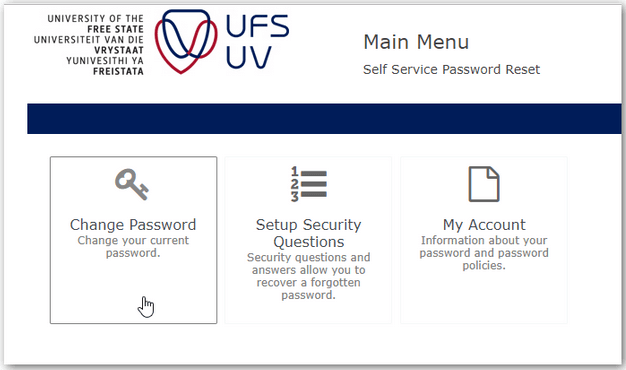
UFS Self Service Oracle
Many new students at the University of Free State often ask this question, “Is PeopleSoft the same as Oracle?” PeopleSoft, Inc. was a company that provided Financial Management Solutions (FMS), Human Resource Management Systems (HRMS), Customer Relationship management (CRM), Supply Chain Management (SCM) and Enterprise Performance Management (EPM) Software, as well as software for manufacturing and student administration to large corporations, governments and organizations. Now everything is marketed by Oracle and the merger is called “Oracle PeopleSoft”
You can still login to the student portal even if you search UFS Self Service Oracle, UFS Oracle, or UFS PeopleSoft because they lead you to the same platform. Use your student portal login to access the system.
PeopleSoft Campus Solutions (CS) is a separate package developed as a student information system for colleges and universities such as University of the Free State.
Image Courtesy: 2oceansvibe.com
